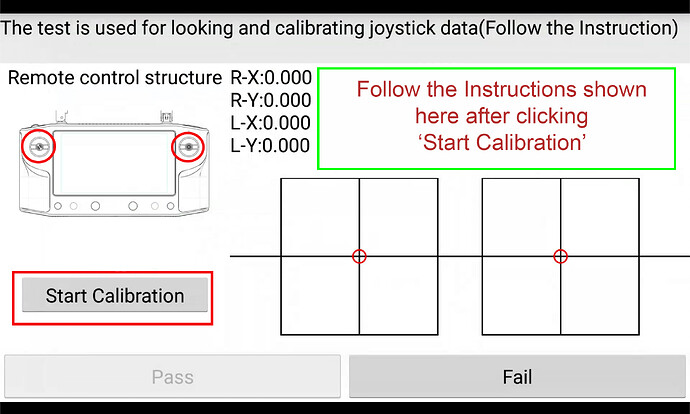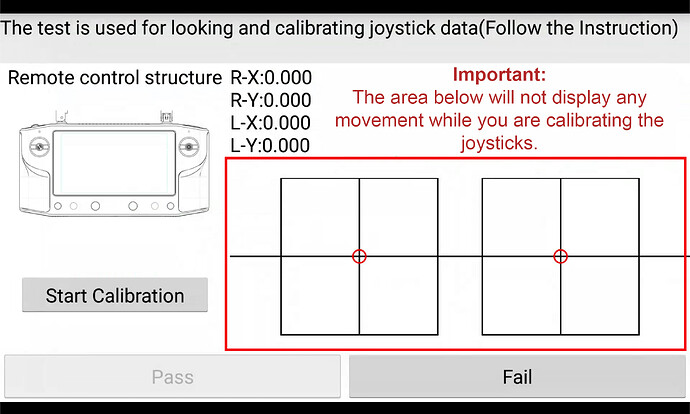The new beta firmware for a Herelink has been released for testing
The Cubepilot docs section has been updated and includes links to the update, instructions and post update setup guides - https://docs.cubepilot.org/user-guides/herelink/upgrading-firmware
This will continue to be expanded with more information as time goes on so its worth checking back there regularly for more info and support.
Before You Update
You will need a software key from your reseller to be able to access this update. You should contact your original reseller providing your serial number to obtain this before starting the update process otherwise you will not be able to use the system.
Release notes
There are a large number of chances in this update, to many to totally list however the main ones are as follows
- New Solex TX App
- QGC Updated to v3.5.6
- OTA updates are now supported, Settings->About Phone->System Updates
- New HereLink Settings App is now go to app for Herelink specific settings
- Buttons can be remapped and configured inside apps now, and send Mavlink commands
- New OEM Configuration options
- Video and Mavlink forwarding now works over Wifi, Hotspot and USB tethering.
- Videos can be recorded directly on the Air Unit by connecting external drive via powered OTG cable.
- Launcher app for managing 3rd party applications
Things To Note Before Updating
This update has changed the button behaviour and these are currently no longer mapped to SBUS channels, these now operate Mavlink commands from within Solex TX and QGC.
These can be configured to control outputs on the Cube autopilot via the servo function. future updates will bring more programming functionality for the buttons.
Firmware Update Troubleshooting
- Compatible Operating Systems:
This update is only compatible with Windows 10 64bit, OSX and Linux.
- Update Script Fails To Run - Windows:
Try installing Android USB Driver Get the Google USB Driver | Android Studio | Android Developers
- Cannot Register/Activation Failed or Unable to Activate Errors:
Please check your internet connection, try another connection such as a tethered phone or alternative Wifi connection.
Calibration Issues
Before posting issues with calibration please follow the instructions on the Wiki on calibration fully.
Note that the the joystick testing area in the bottom right will not move or show any input while you are calibrating the sticks. This is normal, this area will only display input after the joysticks have been calibrated.
If after this you still have issues please create a new thread and providing as much information as possible including a bug report as shown
Further Trouble Shooting
If you continue to have issues please use the search feature at the top of the group to see if someone has a similar issue, threads with a small ticked box have confirmed fixes highlighted.
If you can not resolve your issue from the above please start your own thread detailing your specific problem not not continue someone elses>
Please provide as much information and information about your setup as possible including
- Autopilot Model
- GPS
- Radio System
- Firmware versions
- Any Relevant Settings
This post will be update as information changes or new information becomes available.