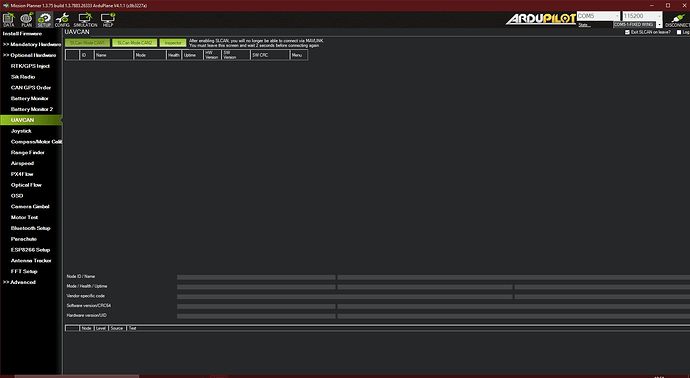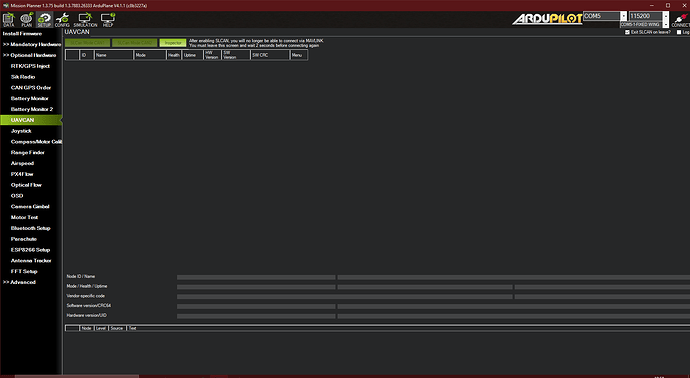Hi. I have followed the instructions to use the SLCan feature to upgrade the firmware of my HERE 3 as it is behaving strangely after the latest HERELINK firmware update.
I NEEED things to work when powered on… I unfortunately CANNOT unplug and replug the GPS every power cycle because the system is sealed for water tightness and I work in the jungle doing research. This issue is uniquely new after upgrading HERELINK firmwares and FC arduplane to 4.1.1.
Steps:
- Everything is powered on
- The GPS does have to be unplugged after booting FC and replugged but then at least comes on and begins functioning normally with yellow then green flashing lights.
- I first connect the FC to MP then go to optional > UAVCAN > then click SLCan 1 and it tried to connect then goes silent/blank.
Then nothing happens… constantly. I only have one GPS and cannot get the device to show up.
Do try Cport and set as 1
I have never had success with MissionPlanner when it comes to UAVCAN. I always use the UAVCAN GUI. Try that.
Thanks. for the reply. I was hesitant to use UAVCAN GUI because after reading the README file it claimed it was not compatible with UAVCAN 1.0 so I never tried it for fear of corruption or something.
I will go ahead and give it a try if people are having success.
To quote the README exactly:
Ok perfect. Thank you. I was unsure of this.
Here is how to get SLCAN working on Cube Orange. It is a totally different process and I finally got it working in Mission Planner…
- Do not connect with MAVLINK first. Also, restart Mission Planner.
- Connect the Cube Orange with the USB cable.
- Then go to Device Manager and find COM port on the Cube Orange that is for SLCan.
- Select this COM port in Mission Planner, but do not connect.
- Go to the UAVCAN page in Mission Planner. Click the SLCan Mode CAN1 button.
- A dialog box will open up - it says you might be doing things wrong, but it is fine - click OK.
- You should be connected to the GPS.
2 Likes
Hello! Thank you for your solution, I have tried it before, and it always worked with my Here3+ rovers! But now I have some problems. It is showing me after clicking on SLCan Direct , Check port settings, or Port in use", if I change the baud rate, I get “There was an unexpected error ( The semaphore timeout period is expired)”. If I somehow enter in SLCan Direct successfully, it is listing up only ,org.missionplanner" and nothing else. I’ve been trying all day and even with U-blox center and DroneCan GUI Tools with no result. I would be grateful if anyone could share thoughts or was already facing the same issue and already found a solution