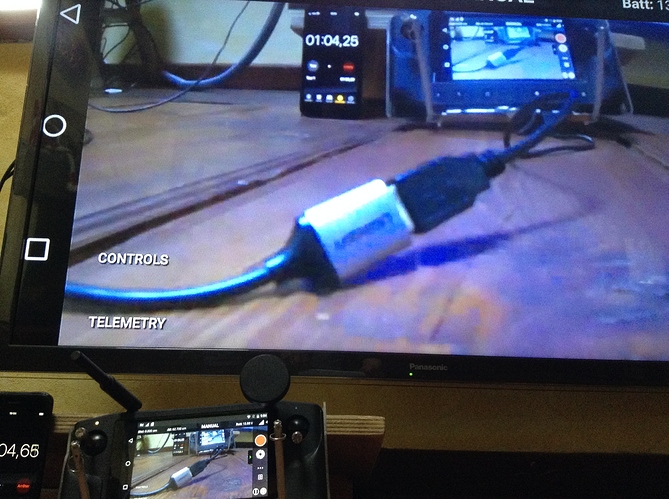Philiiiiiiip ? 
Yesterday I made a test with the MHL adapter and a Herelink with the 1st beta version and with a Herelink with the September beta and with a Herelink with the stable version. With all versions the adapter does not work and no HDMI is output.
Philip, we absolutely need the possibility for an HDMI-out. Our customers ask us for this feature.
Can you tell us urgently which adapter works and what settings need to be made?
Thank you!
hi,
i have never had the MHL working with any firmware …
the ugreen cable worked with the first firmware.
The problem is the sun : it’is realy difficult to get a clear video on the radio , it would be better to get the video on googles but for a reason that i don’t understand , herelink don’t want to help …
Hello @philip,
please can you give us some information how we can fix the problem and get the HDMI output?
Thank you!
Michael
We neither had any success trying to transfer it to an external screen with a MHL cable. Now we tried with a cable used for mirroring smartphones and tablets. This is working fine, but not on Herlink. The cable/device needs an app to be downloaded and installed, with which the mirroring works fine. Android detects the devie, asks for the app to be installed and after that mirroring works. Now I can’t install an app on the herelink. It is not accessing the download site and a play store is of course not existing. Can this app be installed by placing the apk on a sd card?
We definitely need this mirroring, connection-to-extarnal-monitor-by-cable function as it is crucial for a lot of clients, users and we need something comparable to DJI and Yuneec.
Hello @philip,
can you give us some information on how to get the HDMI out?
Thank you!
no news …
You can install your apk using adb commands.
hi,
thanks for your answer.
unfortunately i’m not a developer !
Pascal
Pascal, there’s no need of being a developer, it’s quiet easy. Follow those steps:
Installing an APK doesn’t solve not getting the HDMI-out…
I have the same issue with the HDMI out, and we may have to switch to another system for an incoming project because we can’t gent the HDMI out working…
I got it running using this adapter:
https://www.amazon.de/gp/product/B088Z44QKF/ref=ppx_yo_dt_b_asin_title_o03_s00?ie=UTF8&psc=1
I needs a software - download the APK file via PC or mobile and install it with the procedure linked by KipK.
Start the software, then connect the adapter and activate USB thethering in the Herelink settings.
the sceen comes up on the monitor or video headset with no recognizable latency.
I am very happy since the screen of the Herelink is small and dark compared to my Samsung mobile I use with my other drone.
Best regards
Peter
hi,
sorry i was working on the MSP protocol with Pixhawk ! ( dji hd fpv)
i will try and come back !
Pascal
hi,
today i tried the ezcast apk with the ugreen cable and it works ! thanks guillaume for your advice !!
the latency is about 40 ms . this is right .
let us see if it’s flyable !
Which adapter/converter did you use? Do you use microUSB to HDMI HML converter or just USB to USB connection?
hi,
i have been unable to get the HDMI HML working.
the ugreen cable works but you have to download the apk file
i don’t know if there are others cables that work.
Connecting to a screen using UGreen Cable
Components Required:
- [ ] 1x Herelink Controller
- [ ] 1x UGreen USB to HDMI Digital AV Cable (UGreen PN: 50291)
- [ ] 1x Micro USB - USB A Cable
- [ ] 1x 3rd Party Screen with HDMI Input, eg TV, Monitor
- [ ] 1x USB Power Source (can also be on the TV/Monitor or separate)
- [ ] Camera Feed through Herelink Air Unit (optional)
Procedure:
- Turn on Herelink Controller
- Do not enter QGround Control or Solex
- Use centre android screen button to exit the app if you have opened the app
- On Herelink Controller In the bottom right corner tap the 6 little squares icon
- Tap “Settings” - Big Gear Icon
- Enable Developer Mode if not already enabled, by scrolling down to the bottom and tap on “About phone”
- Scroll down to bottom of page and tap “Build Number” 8 times.
A message will appear when Developer Mode is enabled. - Return back to “Settings”
- Scroll down and select “Developer Options”
- In Developer Options turn on USB Debugging
- Swipe down from the top edge of the screen to pull down Herelink Settings and Radio status.
- Tap on the big white square that now has all the Radio Status information listed. The Radio/Joystick/Buttons menu will appear.
- Under the Radio Tab, Scroll down to “Video Sharing” and ensure it is enabled
- Now connect UGreen HDMI connector to your chosen screen
- Connect the male USB A connector to a power source
- Connect the female USB A connector to a Micro USB lead
- Connect the Micro USB lead to the Micro USB port in the base of your Herelink Controller (You may receive a prompt to enable USB debugging, select “OK”)
- After about 10 seconds, Your 3rd party screen will now display the same as the Herelink Controller screen
After reviewing all of these posts, it is still not clear if the USB OTG tethering (USB micro to HDMI cable) method of mirroring to an external monitor is functional. The UGreen HDMI cable is no longer available. And there is also confusion if an app is really required to be installed on the Herelink controller for this to work. All of the USB to HDMI converter cables available are USB C now. My question: Is there an MHL driver already installed on the Herelink OS that allows a direct USB to HDMI cable to function without any app to be installed? We will not install any 3rd party app due to the security risk. Thanks, Phil